Losing access to your KPLC token messages can be a frustrating experience, especially if you rely on them for important information about your electricity usage and billing.
However, there is a simple process you can follow to recover deleted KPLC token messages and regain that critical information.
In this article, WoK will provide step-by-step instructions for retrieving your last three token messages, even if you’ve accidentally deleted them.
As you will see in this article, this handy feature provided by KPLC can save you time and hassle, ensuring you always have access to your token history.
How to recover deleted KPLC token message via USSD
Follow the steps below to recover deleted KPLC token message via USSD.
Step 1: Dial *977#
Step 2: Select option 1, Prepaid Services (Token)
Step 3: Select option 3, Token Details
Step 4: Enter your KPLC account number and send
After this final step your three latest transactions will be displayed with the dates, so simply select an option to receive the KPLC token message
How to recover deleted KPLC token message via MyPower app
To recover deleted KPLC token message via MyPower app, follow the steps below.
Step 1: Download and install the MyPower app
Step 2: Select My Bill/ Token
Step 3: Enter your meter number and your latest transactions will be displayed
How to recover deleted KPLC token message via KPLC portal
By following the steps provided below, you will be able to recover deleted KPLC token message via KPLC online portal.
Step 1: Open the KPLC self-service portal from your preferred browser
Step 2: Click on Bill/Meter Query
Step 3: Enter your KPLC account number and click search Your latest transactions will be displayed