MetaTrader 5 is a platform that allows trading of Forex, stocks, and futures. To access this platform, you can simply visit your broker’s website and look for the MT5 download option. Once you’ve downloaded and installed the platform, you can start exploring its features and tools, such as the ability to trade multiple asset classes, access to real-time market data, and customizable charting options. It offers a variety of features, such as algorithmic trading, copy trading, advanced market depth, and a netting system.
The platform provides various trading orders and indicators for professional technical analysis, including a built-in MetaEditor to create custom trading robots and indicators. It also has a market of trading robots and indicators for users to purchase, test, and rent virtual servers for 24/7 operation. The software is available for both Android and iOS systems.
Despite constant updates, you can face some issues with the interface or terminal core. We’ll address them in our article so you can resolve them easily.
Invalid Account
Try out these steps if you are facing an error of “invalid account” while logging into MetaTrader 5.
- Check if you have entered your login credentials correctly. Make sure that you have entered your account number and password accurately.
- Check if your account is active and not expired. If your account has been inactive for a while, it might have been disabled. In that case, contact your broker or account provider to reactivate your account.
- Ensure that you are logging into the correct server. You might have mistakenly selected the wrong server while logging in.
- Try resetting your password. Sometimes, the error might occur due to an incorrect password. To accomplish the taks, click on the “forgot password” link on the login screen and follow the prompts.
No Connection
If you encounter an “Error: No connection” message in MT5, it means that your trading platform is unable to establish a connection with the server. Here are some steps you can take to rectify the problem:
- Check your internet connection. Make sure that your computer or mobile device is connected to the internet and that your internet connection is stable.
- Check the server status. Verify that the trading server you are trying to connect to is up and running. You can check the server status by visiting the broker’s website or contacting their customer support.
- Check the firewall settings. If a firewall or antivirus software is installed on your computer, it may be blocking the MT5 platform from accessing the internet. Make sure that the firewall settings allow MT5 to connect to the internet.
- Check the proxy server settings. If you use a proxy server to connect to the internet, ensure that the proxy server settings are configured correctly in the MT5 platform.
Waiting for Update
If you receive an “Error: waiting for update” message in MT5, it means that the platform is waiting for an update or synchronization with the server. This issue can usually be resolved by following these steps:
- Restart the MT5 platform. Close the platform and restart it. This will help to refresh the connection and may resolve the issue.
- Update MT5. If an update is available for MT5, make sure to download and install it. This will ensure that your platform is up to date and that any bugs or issues have been fixed.
- Contact customer support. If the issue persists, contact customer support for your broker or MT5 service provider. They will be able to provide you with additional troubleshooting steps.
Modifying SL or TP
If you cannot modify an existing stop loss or take profit on MT5, you can try the following steps:
- Check if the market is closed: Make sure that the market is open, as you cannot modify orders when the market is closed.
- Account permissions: Ensure your account has the necessary permissions to modify existing orders. Some brokers may limit this functionality for certain account types or trading instruments.
- Order status: Ensure that the order is in a modifiable state. Orders that have already been executed or are in the process of being executed cannot be modified.
- Order type: Ensure that the order type is suitable for modification. For example, pending orders may have different modification rules than market orders.
- Try to modify the order from the chart or trade tab: Sometimes, you may encounter issues when modifying an order from the chart. In this case, you can try to modify the order from the trade tab.
Summary
MetaTrader 5 is a powerful trading platform that offers traders a wide range of features. However, like any software, it can encounter issues from time to time. By following the troubleshooting steps outlined in this article, traders can easily resolve these problems and get back to trading. Additionally, it’s always a good idea to keep the platform updated and to contact customer support if the issue persists.