Filing nil KRA Returns may seem like an unnecessary chore to many, but it is a crucial process that must be followed by every taxpayer.
The Kenya Revenue Authority (KRA) requires taxpayers to file their returns annually, even if they did not earn any income during the year.
Failing to file these returns can result in penalties and even legal action.
In this article, WoK will provide a step-by-step guide on how to file nil KRA returns to ensure you stay compliant with tax regulations.
How to file Nil KRA returns on iTax
Step 1: Login to iTax
The first step in filing a nil return on iTax is to log in to the iTax portal using your KRA PIN and password. If you don’t have an iTax account, you can register for one on the iTax website.
Step 2: Navigate to the Returns Menu
Once you have logged in to iTax, navigate to the “Returns” menu on the left side of the page. Select “File Nil Return” from the drop-down menu.
Step 3: Select the Appropriate Tax Obligation
Next, you will be prompted to select the tax obligation for which you want to file a nil return.
This could be Income Tax, Value Added Tax (VAT), or any other tax obligation that you are registered for.
Step 4: Select the Appropriate Return Period
After selecting the tax obligation, you will be prompted to select the return period for which you want to file a nil return.
The return period is usually a month or a quarter, depending on the tax obligation.
Step 5: Confirm Nil Return Filing
Once you have selected the return period, you will be asked to confirm that you want to file a nil return. Click on the “Submit” button to confirm your decision.
Step 6: Download the Acknowledgment Receipt
After submitting your nil return, you will be redirected to a page showing the details of your filing.
It’s important to download the acknowledgment receipt, which is proof that you have filed a nil return.
You can download the acknowledgment receipt by clicking on the “Print Receipt” button.