In the fast-paced world of business, efficient invoicing is crucial for maintaining cash flow and ensuring compliance with tax regulations.
eTIMS (Electronic Tax Invoice Management System) has emerged as a powerful tool for businesses in Kenya, streamlining the invoicing process and making it easier than ever to manage transactions.
In this article, WoK will guide you through the essential steps to register with eTIMS and generate business invoices seamlessly.
How to register for eTims
Follow the steps below to register for eTims;
- Open your web browser and navigate to the official eTims Taxpayer Portal: https://etims.kra.go.ke/.
- Click on the Sign Up button located on the homepage.
- Enter your valid KRA PIN (Kenya Revenue Authority Personal Identification Number) in the designated field.
- You’ll receive a One-Time Password (OTP) on your mobile number registered with iTax.
- Enter the received OTP in the designated field on the sign-up page.
- Create a strong password that combines uppercase and lowercase letters, numbers, and symbols.
- Once you’ve successfully created your account, return to the eTims Taxpayer Portal homepage.
- Enter your KRA PIN and the password you created during registration in the designated login fields and click the Login button.
- Upon logging in, you’ll be presented with a user-friendly dashboard. Locate the section for Service Request and click on it.
- Here, you’ll see a list of available eTims solutions. As discussed earlier, these solutions cater to different business needs.
- Once you’ve chosen your preferred eTims solution, you’ll be prompted to upload specific documents for verification purposes. The required documents will vary depending on your business structure.
- After uploading the necessary documents, carefully review your application to ensure all information is accurate and click the Submit button to send your eTims registration application to the KRA.
- The KRA will review your application and supporting documents. This process typically takes a few business days. You’ll receive a notification via email or SMS once your application is approved.
How to generate invoices with eTims
Follow the steps below to generate invoices with eTims;
- Launch your chosen eTims solution by logging in to the eTims Taxpayer Portal for web-based solutions or opening the downloaded eTims Client software for the desktop application. For eTims Lite (USSD), simply dial the designated USSD code on your mobile phone.
- Navigate to the section for creating invoices. This might be labeled Invoice Generation or Issue Invoice.
- The invoice generation section will provide a form for entering all the necessary invoice details – customer information, invoice details, product or service details and payment terms.
- Once you’ve entered all the necessary details, carefully review the invoice for accuracy and proceed with generating the electronic invoice by clicking a button labeled Generate Invoice or Save Invoice.