With the increased reliance on our mobile devices to organize our lives, for communication and entertainment, losing a smartphone can be described as an out-of-body experience, causing stress and inconveniences that can disrupt daily routines and essential tasks.
Android devices feature a powerful tool called Find My Device , that allows you to locate,secure and manage either a smart phone, tablet, Wear OS watch, headphones, or even items attached to smart tracker tags. This feature automatically activates when a Google account is signed in onto the device and the location services enabled.
This feature is useful for a variety of purposes, including:
Locating your device
If you lose your phone at a restaurant or bar, Find My Device can accurately locate it on a map, eliminating the need to physically ask for help. This feature not only saves you time but also reduces the hassle of ramaging through your belongings ,increasing the chances of recovering your device quickly.
Play Sound
If your phone goes missing at home or within your surroundings, Find My Device can make it ring, even if it’s on silent. This feature helps you find it quickly by producing a loud sound, making it easier to locate even if it’s hidden in a cluttered or obscure spot.
Remote Lock
In the unfortunate event of theft, you can remotely lock your device to prevent unauthorized access. If recovery is not possible, you can also wipe its data remotely to safeguard your personal information and ensure your sensitive details remain protected.
Remote Erase
If you need to access your phone’s details quickly, like its IMEI number, Find My Device can assist you in retrieving this information. This feature allows you to manage and view essential details about your device, making it easier to handle situations that require specific identification or verification.
This is how to activate Find My Device:
For most Android phones, the process is pretty straightforward. Simply:
1. Open Settings
2. Navigate to Security & Privacy
3. Select Device Finders
4. Ensure Find My device is switched on
The same applies for Samsung users, with a slight difference in the process:
1. Open Settings
2. Scroll to Google
3.Tap Find My Device
4. Toggle on ‘Use Find My Device’
Samsung provides its own service called SmartThings Find, which integrates smoothly within the Samsung ecosystem. This feature allows you to track and manage your Samsung devices, offering a streamlined experience for locating lost or misplaced gadgets within the Samsung platform.
Google’s Pixel 8 series further enhances device security by allowing phones to be located even when they are powered off or have a dead battery, thanks to specialized hardware. Users can also customize their participation in the Find My Device system, selecting settings that balance privacy with the ability to locate their device.
If you can’t find your device, stay calm and go to the Find My Device website. Sign in with your Google account and select your lost device from the list. You can check the battery level, make it ring to help you locate it, lock it remotely, or reset it to ensure your information remains secure.